Your cart is currently empty!
RedPill ESP32-S3 – Setup PyCharm
There is a plugin named MicroPython which needs to be installed. This is done by accessing the IDE Preferences, selecting the Plugins section, then Marketplace.
PyCharm, the Python IDE from JetBrains is available in two editions: the Community and the Professional. The Community edition is free of charge and is a great tool for Python development. The Professional edition is the paid edition and it fits better the web developers using Python.
The setup to use PyCharm as an IDE for the RedPill with MicroPython is quite easy.
The Preferences might be in the File menu or in the PyCharm menu, depending on your operating system.
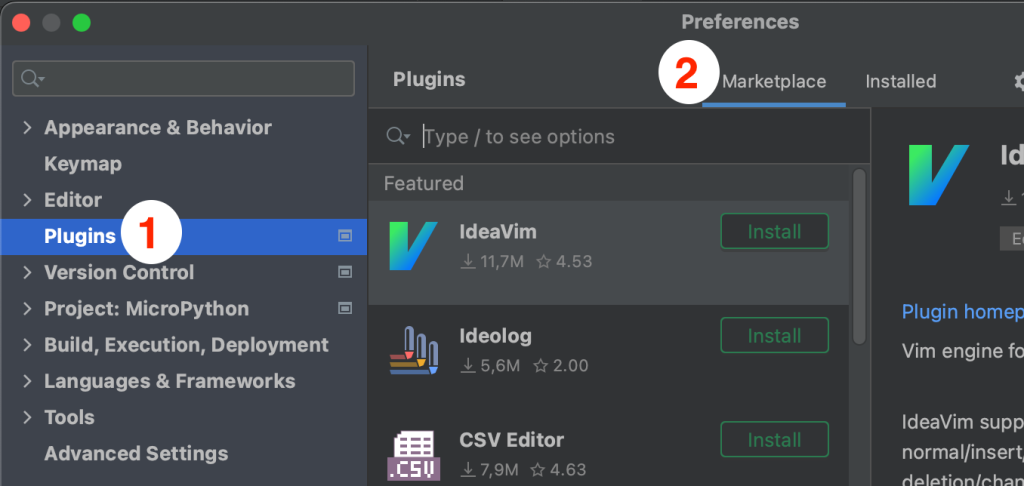
In the search field type MicroPython. That will filter the list.
Click install to install the MicroPython plugin.
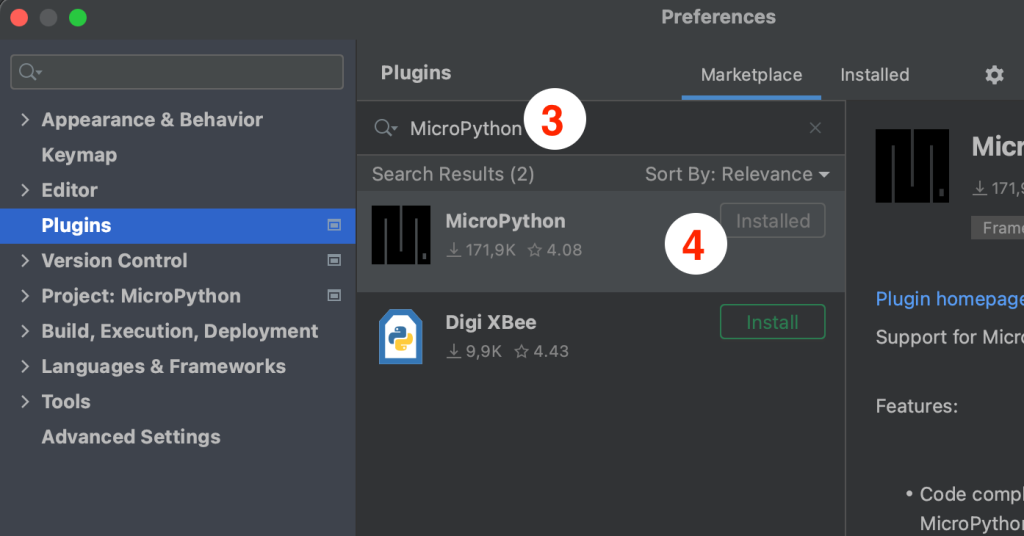
After installation, the IDE will as for restart. After restarting the IDE, in the Preferences, you should find the MicroPython in the Languages & Frameworks section.
In the MicroPython configuration, Enable MicroPython support should be checked. For the Device type select ESP8266 and click Detect for Device path. If your RedPill is connected via the UART port, it should be detected automatically. If the detection doesn’t work, the Device path will have to be manually set.
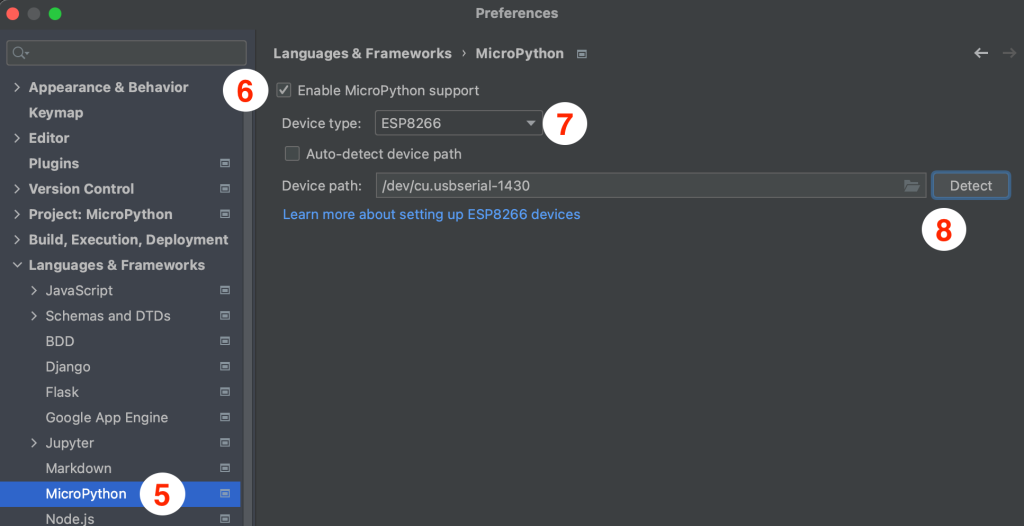
Click Apply and OK and that should be it.
Now you can write your code and click the Run button to execute it directly on the RedPill.
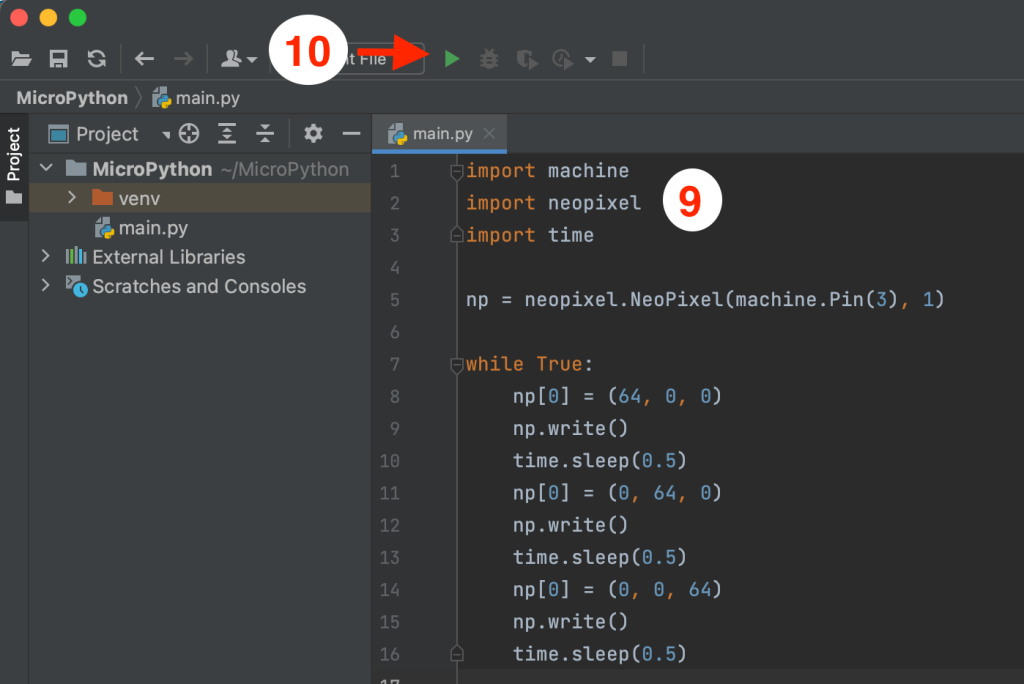
Leave a Reply