Your cart is currently empty!
RedPill ESP32-S3 – Locating the Serial Port
While using the CLI to work with the RedPill or some special settings require it, in many cases the serial port name is needed. Let’s see how it can be identified.
First of all, make sure that your RedPill module is connected to your computer and that it is the only device connected to your computer that uses a Silicon Labs CP210x USB to UART. Normally, it should be automatically installed, but in case it is not, the drivers can be downloaded from the official page.
We’ll use the terminal to identify the port name. First of all, to open the terminal click on Launchpad and type terminal.
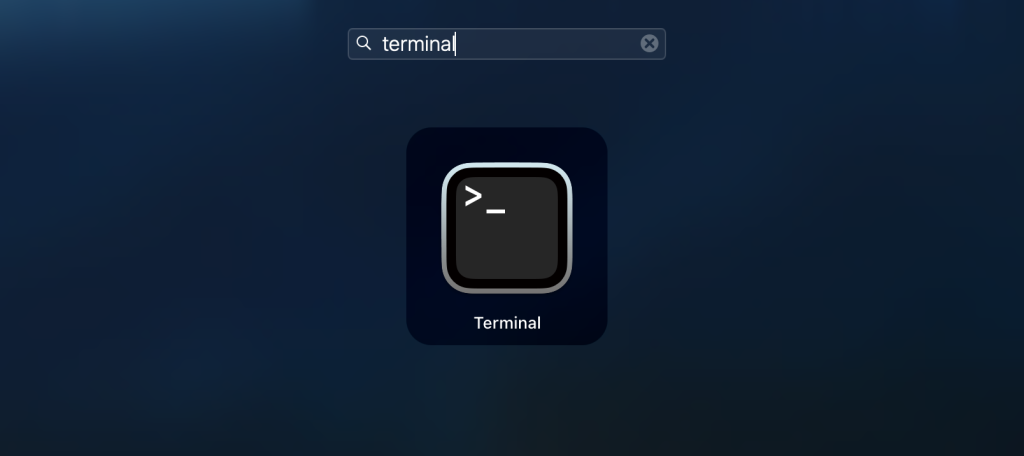
Click on the Terminal icon to open the terminal.
In the terminal, type:
ls /dev | grep serialThat will display the available port. If you have only the RedPill connected, the output should look like this:
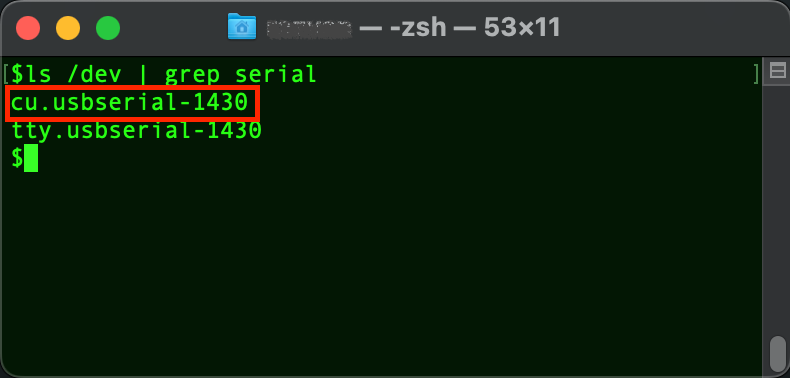
The one starting with cu is the actual name of the port. In my case it is cu.usbserial-1430. In MacOS the full path of the serial port should be used. In my case, it would be /dev/cu.usbserial-1430.
Type in the search box Device Manager.
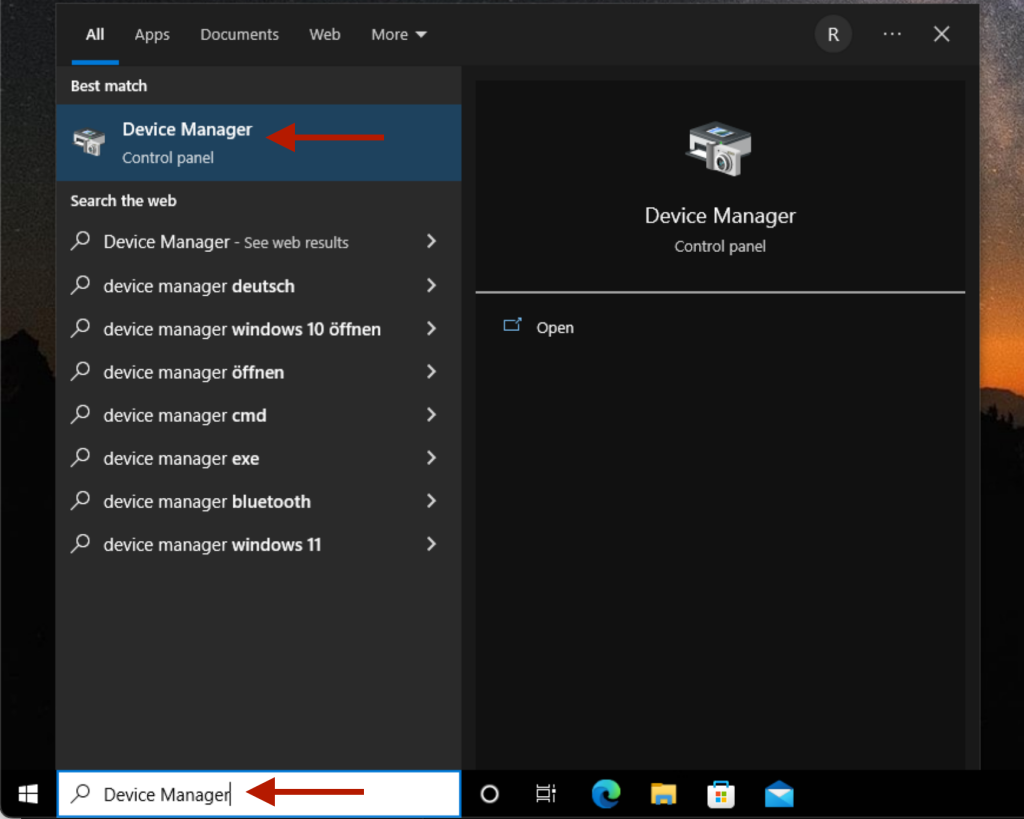
In the results, click on Device Manager to open it.
In the Device Manager, extend the Ports (COM & LPT) section.
Hare the Silicon Labs CP210x USB to UART Bridge should be displayed. The serial port name is the one in brackets. In my case it is COM3.
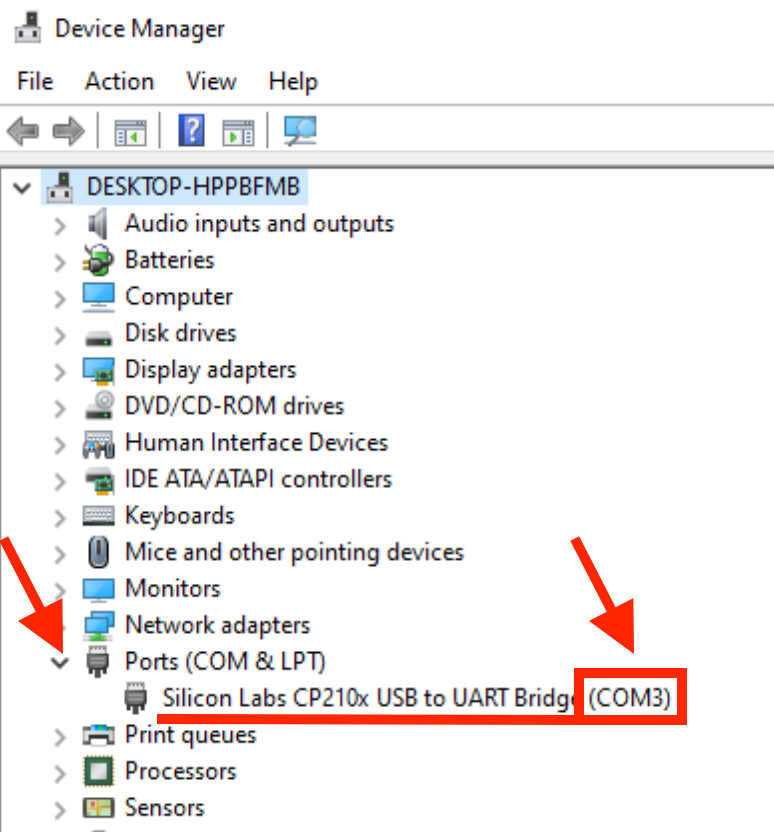
This name, COM3 in my case, is the name of the serial port, which should be used whenever the port name is required.
We’ll use the terminal to identify the port name. In Linux, opening the terminal depends on the distribution. For Ubuntu22, click on Show Applications and type terminal.
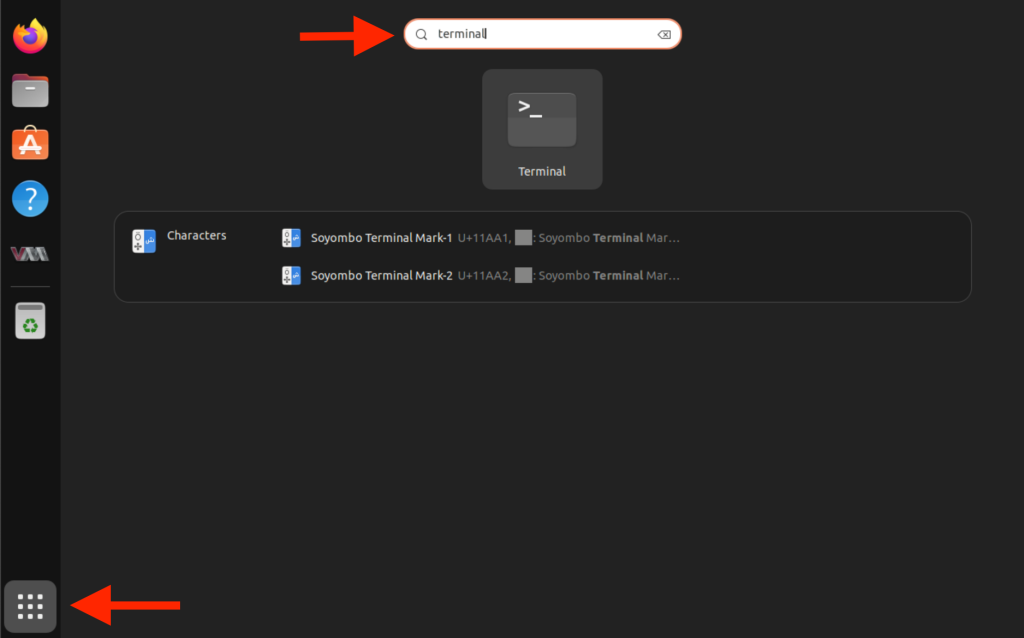
Click on the Terminal icon to open the terminal.
In the terminal, type the following command. USB has to be uppercase:
ls /dev | grep USBThat will display the available port. If you have only the RedPill connected, the output should look like this:
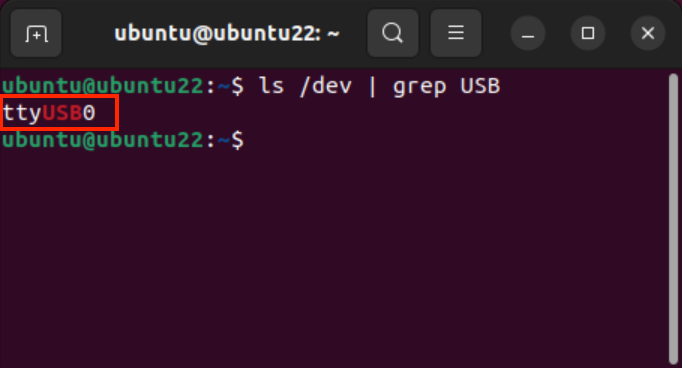
In my case it is ttyUSB0. In Linux, the full path of the serial port should be used. In my case, it would be /dev/ttyUSB0.
If you have an installed and working Arduino IDE, it can be used to identify the serial port.
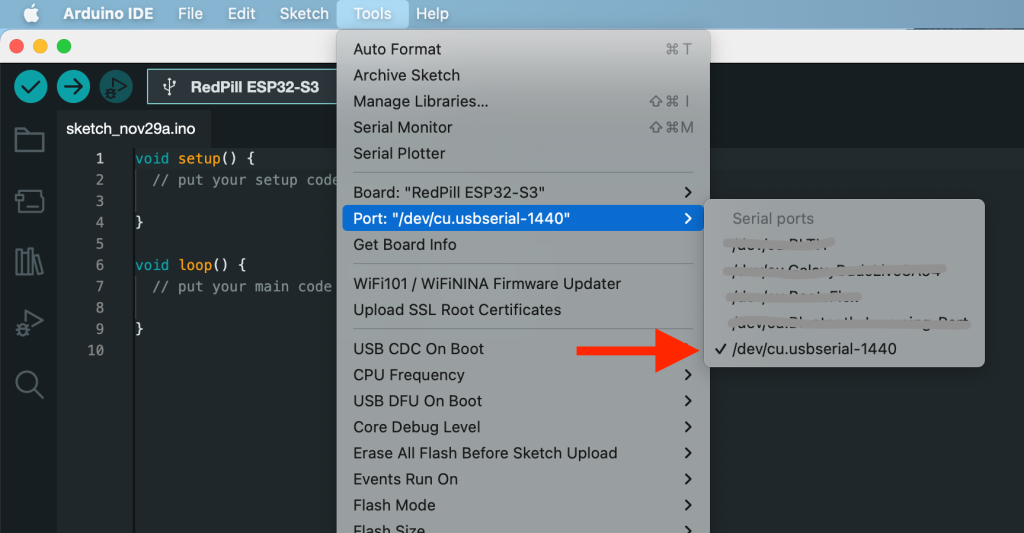
Lorem ipsum dolor sit amet, consectetur adipiscing elit. Ut elit tellus, luctus nec ullamcorper mattis, pulvinar dapibus leo.
Leave a Reply